PharmOutcomes Multi-Factor Authentication (MFA)
Written by AlisonFreemantle on Friday 8th March 2024
Guidance, FAQs etc.
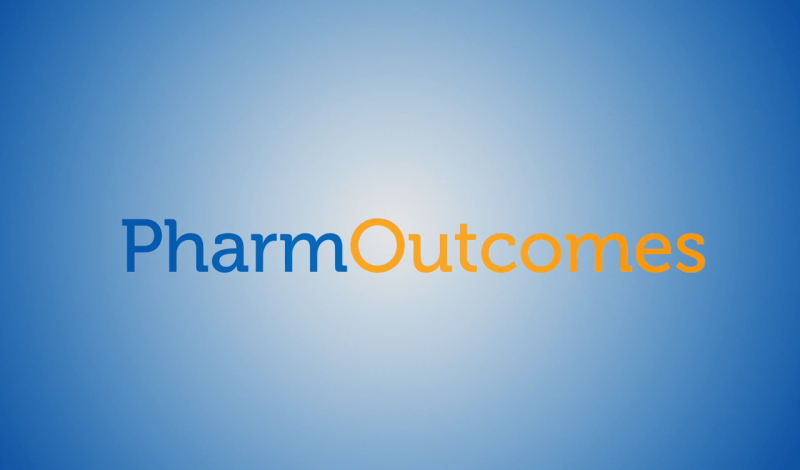
If you are still experiencing problems please use the supplier escalation route to report them:
PharmOutcomes advises pharmacy customers of the following support:
- Online support document
- FAQ document (includes FAQs on barcodes, locums, authenticators, steps etc); and
- Tel number mentioned earlier 0345 450 6279.
- Contact us Help - PharmOutcomes
What you need to do:
Step One: All users must have a unique email address associated with their account
Each PharmOutcomes user must have their own login, which must be linked to a unique email address. The preferred option is a unique NHSmail address. Users who do not have a personal NHSmail account can use an alternative email address as long as it is unique to that user.
NB usernames with a shared email address can no longer be used.
Guidance on how to change your email address and specific guidance for administrators to update email addresses for their users. You will not be able to set up multi-factor authentication or access PharmOutcomes without a unique email address.
Step Two: Setting up multi-factor authentication
When you next attempt to log-in to PharmOutcomes, you will be prompted to set-up multi-factor authentication for your account. This will involve downloading an appropriate authenticator application.
You then need to scan a QR code (on a mobile) or input a serial number (desktop application) to set up your MFA account.
The NHS recommends the Microsoft Authenticator, however you can use a different authentication application you are used to, if it complies with your local IT policy.
Going forward, each time you log-in to PharmOutcomes, you will need to input a unique one-time password (OTP) from your authenticator application as well as your usual log-in credentials.